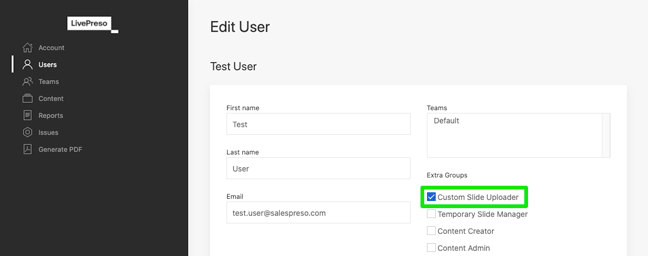Enabling custom slides
LivePreso allows for the upload of image files as custom slides to individual presentations. While they are called "custom slides" in the context of the app UI, you will also see them referred to as "adjunct slides" in our documentation.
As custom slides are an optional feature, and the majority of clients will prefer to restrict the material being presented by their user teams, custom slides are disabled by default. In order to activate custom slides, two things need to happen:
- Specify a
maxAdjunctSlideslimit in theproject.yamlper section that you wish to allow - Ensure the correct user permission has been set on the server using LivePreso HQ
The ability to upload custom slides to individual presos is a user permission, so even if adjunct slide limits have been supplied in your deck's project file, the app will only show the UI for custom slides if the user has been given the corresponding permissions.
Update the project.yaml
Custom slide upload limits are specified per section using the following values:
| Value | Response |
|---|---|
| -1 | Unlimited custom slides |
| 0 | Custom slides disabled (default) |
| 1 | or more Custom slides capped at specified value |
In the below example, the were_innovative section has allowed for a
maximum of 10 custom slide uploads, product_suite can have unlimited
custom slide uploads, and thank_you has custom slide uploads disabled.
sections:
- key: were_innovative
title: "We're innovative"
maxAdjunctSlides: 10
- key: product_suite
title: "Product suite"
maxAdjunctSlides: -1
- key: thank_you
title: "Thank you"
maxAdjunctSlides: 0
Set permissions in LivePreso HQ
- Login to LivePreso HQ
- Navigate to the Users page
- Find your target user(s)
- Check the "Custom Slide Uploader" permission