Safe areas & reserved spaces
Content ratios
Decks can be designed to one of two different ratio options; 4:3 or 16:9. Refer to your design brief or Project Manager to confirm your deck's selected ratio.
| Canvas 4:3 | Canvas 16:9 |
|---|---|
| The content should be laid out within a 4:3 canvas which measures 1024 x 768px. | The content should be laid out within a 16:9 canvas which measures 1920 x 1080px. |
Reserved spaces
Your content will be overlaid with interactive elements that are part of the LivePreso app, these are detailed in the subsequent page. Your users will not be able to interact with elements of your slide that sit underneath these areas, and key visual elements could become visually obstructed.
The same measurements are applied to both deck ratios and maintain their pixel dimensions no matter the size to which the LivePreso app has been scaled. Keep this in mind and allow for margins around each reserved space; the provided grid layouts have margins built in to address this.
You will be supplied with a "Reserved Spaces" Illustrator document and SVG image of our recommended reserved area margins for your deck's chosen ratio.
Actual size:
Reserved spaces when content is viewed at 100% zoom.
Recommended allowance:
Reserved spaces when 16:9 content is viewed at the default app size of 1280px x 720px. (67% zoom)
Device considerations:
Screen dimensions must also be taken into consideration. If your client's primary device screen is less than 1280px wide please contact LivePreso for direction.
Reserved spaces explained
The blue keyline represents the reserved spaces discussed on the previous page. These interactive elements are part of the LivePreso application and do not require design consideration.
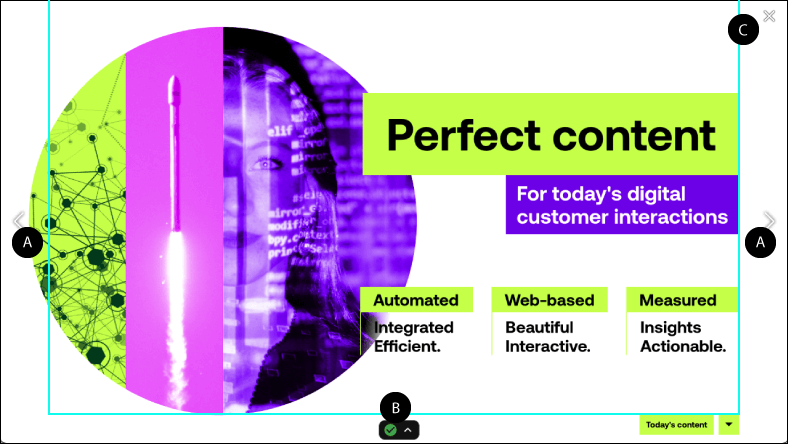
Horizontal slide navigation (A)
- Actual dimensions - 72px (w) x 90% (h)
- Recommended allowance - 110px (w) x 100% (h)
- Location - Anchored top left and right
- Active - All preso modes - presenter-only; Share preso
Clicking on a horizontal slide nav will navigate the presentation to the next (right) or previous (left) slide in the current presentation.
Timeline handle (B)
- Actual dimensions - 52px (w) x 55px (h)
- Recommended allowance - 78px (w) x 84px (h)
- Location - centre bottom
- Active - Presentation mode - presenter-only; Share preso
Opens a timeline view of the deck that allows the user to quickly navigate to a different slide, activate slide notes or request a PDF (if viewing a share preso).
Displays connection status of any remote preso clients.
Close button (C)
- Actual dimensions - 72px (w) x 48px (h)
- Recommended allowance - 110px (w) x 72px (h)
- Location - anchored top right
- Active - All preso modes - presenter-only; Share preso
Used to end a presentation, close the slide overview and close a slide preview.